3. Defining IE8 Web Slices
Web Slices
in Windows Internet Explorer 8 allows 1E8 to check for updates to web
page content you may frequently want to have. How many times in the
course of the day do you check your local weather or stock quotes or
even watch an auction item on eBay? Most of the time you either keep a
tab open and refresh it periodically or even re-surf to the website with
the content you would like to review.
With Web Slices, you can add
the piece of the web page with the content you're looking for to the new
favorites bar and IE8 will check it for you and give you a visual clue
when the content changes. You can control how often IE8 checks for
changes as well as have IE8 play a sound when Web Slice content is found
on a page and even when an update to content is discovered.
Web Slice content is being
added to provider pages continually and its functionality will grow over
time. Even as Windows 7 and IE8 are being released, the available
content makes this new feature a welcome addition and Web Slices are
already at the top of my list of favorite functions. If there is Web
Slice content available on a web page, the green Web Slice icon will
become active on the Favorites toolbar as well as becoming visible as
you move your mouse pointer over the available Web Slice content in the
page itself. Figure 6 shows the Web Slice icon on the IE8 new Favorites toolbar.

Figure 7
shows the result of a Bing query for a weather forecast for Portsmouth,
New Hampshire, and the option icon available to add the forecast
content as a Web Slice to the IE8 Favorites toolbar. Clicking the down
arrow associated with the Favorites toolbar Web Slice icon will display
all of the Web Slices available on the current web page. In the case of
eBay, for example, all the items matching your search will be individual
Web Slices you can pick from, allowing you to watch just one (or more
if you add more than one Web Slice) item.
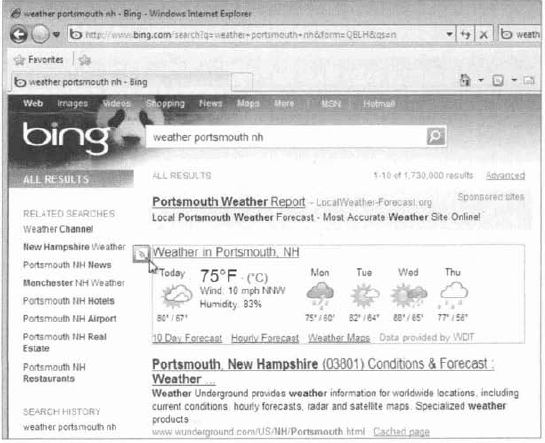
When the user chooses a Web
Slice icon from the web page content, they'll see a confirmation box for
adding the Web Slice to the Favorites bar. Once accepted, the Web Slice
is available to be viewed at any time, even if you browse away from the
originating page.
Once the Web Slice has been
added to IE8, the browser will periodically check the source of the
content for changes. If there have been changes to the content, the text
of the Web Slice on the Favorites bar will change to bold and the
background color of the Favorites bar behind the Web Slice will flash a
color indicating that an update has been detected. Adding a Web Slice to
your browser is a simple task you will find extremely convenient.
3.1. Adding a Stock Quote Web Slice to IE8
You may like to monitor a company's stock prices throughout the course of the day. Complete Exercise 2 to add Microsoft's stock quote (Web Slice) to your IE8 interface.
Open Windows Internet Explorer 8 and browse to www.Bing.com. Enter msft into the search box in Bing and click the Search button. Choose the drop-down arrow from the Web Slice icon on the IE8 Favorites toolbar and select Microsoft Corp. Web Slice. Select the Add To Favorites Bar button in the Internet Explorer confirmation window. Verify that the Web Slice is available in the IE8 Favorites toolbar. Click
the down arrow of the Bing Microsoft Corp. Web Slice and you will be
presented with the current information from the Web Slice of the
original page, with updated information if it's available.
|
You could have also added the
Web Slice by clicking the Web Slice icon associated with the content on
the page. Once the Web Slice is added, you can change certain
parameters associated with it, such as how often the content is checked
for updates or whether a sound is associated with Web Slices.
After adding Web Slices to
Windows Internet Explorer 8, you may want to tweak the properties to
allow a more frequent update check. The default update interval for a
Web Slice is dependent on the website content developer. The eBay
interval shows up as 3,600+ seconds for an item, expiring a long time
from when the Web Slice is added. The weather Web Slice from Bing
defaults to 360 seconds.
You can change the
properties for the Web Slice timing by adjusting the values from the
Properties dialog box of the Web Slice. Right-clicking (alternate mouse
click) the Web Slice from the new IE8 Favorites bar and selecting
Properties opens the Properties dialog box. Exercise 3 will show you how to manage a Web Slice.
Perform
the tasks associated with Adding A Stock Quote Web Slice located
earlier in this section if you have not done so already. Right-click (alternate mouse click) the Bing Microsoft Corp. Web Slice in the favorites bar and select properties. Choose the Use Custom Schedule Radio button. Choose the down arrow from the Frequency: drop down list box and choose a new interval. Choose the OK button to close the Properties box and save your changes.
|
You can also set other
properties for the Web Slices from the properties pages as well by
choosing the Settings button from the Update Schedule section; sound
options and display options for the Web Slices can be set from this Feed
and Web Slice Settings page.
If you have to enter credentials
for a Web Slice, you can add or modify the information from the Web
Slice properties pages by selecting the Settings button from the Web
Slice Properties page main section next to the User name and password
item. The Web Slice display text can be changed in the Web Slice
Properties page and the Uniform Resource Locator (URL) for the Web Slice
is available on the properties page too.
Once you're done with a Web
Slice, you remove it from the favorites bar by right-clicking it and
selecting Delete from the context menu; you will be asked to confirm the
deletion. The alternate-click context menu also provides shortcuts to
Web Slice properties such as choosing to bold a new entry and modifying
the text or icons shown on the Favorites bar.
You will find using Web
Slices a fast and convenient way to keep up-to-date with content you
review periodically throughout the day or to keep track of web content
that may need to be addressed as it changes. As Windows Internet
Explorer continues to advance, content providers can make use of the new
features. However, there may be older pages that don't display
correctly. Windows Internet Explorer 8 adds Compatibility View, allowing
IE8 to present older content correctly.
4. Using IE8 Compatibility View
Windows Internet Explorer 8
is included in Windows 7 as a new release of Microsoft's web browser,
and some websites may not be updated to use the new features of IE8 or
display their content correctly. Problems may exist displaying
misaligned images or text. By using Compatibility View, IE8 will display
a web page the way it would have been displayed in Internet Explorer 7
(which should correct any display issues). To display a page in
Compatibility View, click the Compatibility View button in the IE8
address bar.
Once you have chosen
Compatibility View for a website, you will not need to make the choice
again. IE8 will display the site in Compatibility View the next time you
browse to it. If the website gets updated in the future or you decide
you would prefer to see it in the native IE8 standard mode, you can
simply click the Compatibility View button again to return to the
standard view. The Compatibility View option can also be selected from
the IE8 tools menu Compatibility View menu option.
There is also a
Compatibility View Settings option you can use to manage the sites
currently set to be viewed in Compatibility View mode by adding or
deleting sites by name. Many companies have extensive websites, and it
may take time to update to IE8 features. The Compatibility View Settings
page has the default setting for all intranet sites to be displayed in
Compatibility View. You also have to the choice to display all websites
in Compatibility View.
Compatibility View will help in
the transition to the new Windows Internet Explorer 8, allowing users
to view pages in a consistent manner. The new features—Accelerators, Web
.Slices, and Compatibility View—are all a definite plus in the overall
browsing experience. Windows Internet Explorer 8 also includes a wide
range of security enhancements and updated safety features.